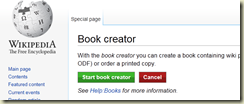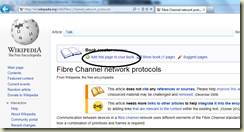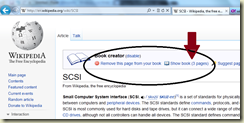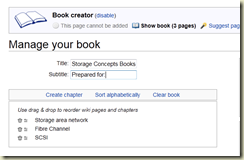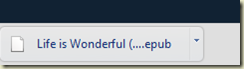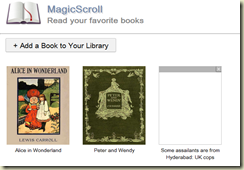Wikipedia is just brilliant.
One of the great features of this site, I liked was, the ability of combine a few pages of our interest and convert it to a PDF file. This can be used for either
- later reading
- sending to customer.
This blog post is showing how to create a PDF of some of our like minded pages. Let us say we need to create a PDF of some information on Storage Area Networking, Fibre Channel and SCSI.
Step 1.
1. Goto the page of Storage Are Networking
2. Choose Create a Book
3. Start Book Creator
5. Goto the next page on Fibre Channel Protocol
6. Add this page also.
7. Goto the SCSI page and add it as well. You should now be able to see 3 pages.
8. Click on Show Book, and on the next screen enter the title.
9. On the right click on download
10. There are many formats to choose from. Let us say you choose PDF and Download.
Ultimately, you get a Download link. (Press F5 to refresh)
The book is ready a PDF file.
----------------------------------------------------------------------------