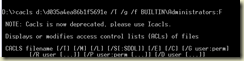After a windows update it not un-usual to see a folder with random characters. This folder cannot be deleted with regular deletion. For example, there is this folder with random characters after an update.
I try to delete the folder and get the message.
How to go about deleting the folder. The process is to change the permission and try the deletion.
1. Right click the folder, Select Properties.
2. Select Advanced, Owner Tab, Edit, and change the owner to Administrator. Check the check box to ensure everything inside the folder changes as well. Confirm with OK button.
3. Goto Command Line (cmd.exe and run as administrator) and get the ACLs on the folder
Brief explanation what the command is doing.
a. cacls is for changing permissions (access control lists). In Windows 7 it is replaced with icacls.
b. This command has been since Windows NT days and is a convenient way to modify ACL’s of a large number of folders. (Alternative would be to go via Windows Explorer)
c. /t is for replacing the permissions.
d. /g is to grant permission, with :F meaning full control.
e. /f will give a “Yes” by default. else you need to answer the question “Are you sure (y/n)”
So there you are. You can now go and delete the folder.