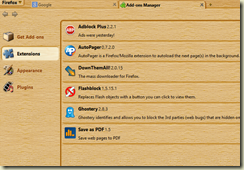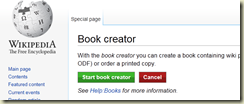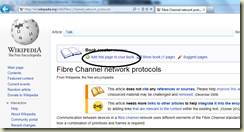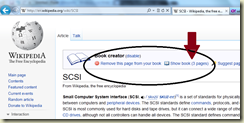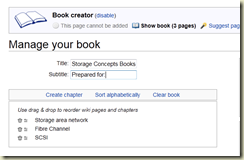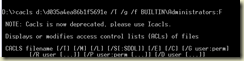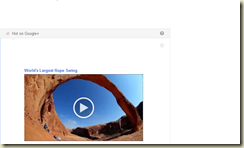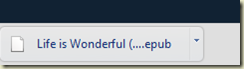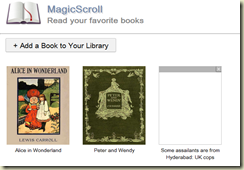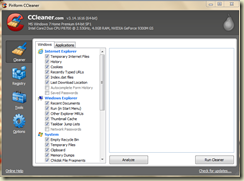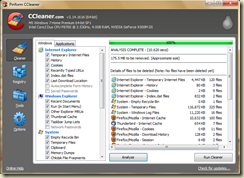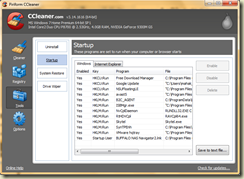Firefox has taken the browsing wars by storm. It has been very successful. Browsers are no more browsers and are never complete without the extensions. In the next series of posts (it is vacation time), I will try to help make your web experience secure. Assuming here the installation is on Windows (Desktop). I will try to cover other OS later.
1. First stage is of course you need to install Firefox.
Click here to download. Run the EXE file and select the default options and complete the installation. Run Firefox and make it as your default browser if you are asked for it. And then get these extensions.
2. How do download the extensions?
I have installed the wallnut theme. Never mind if your browser does not look the same.
3. In the list you see, select Extensions from the left. Your list should be empty. The Extensions that we need are listed here.
4. We start with the list. Adblock Plus. This was the original adblock software. You can read more about it here.
So what are the visible effects after you install this extension?
When you click on the circle on the lower left in your browser, you see filter subscriptions. The first item is already added by default. What you need is the other next 4 in the list that I have added.
Uncheck this box, to make the filter complete.
Next extension tomorrow.