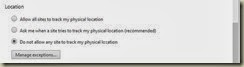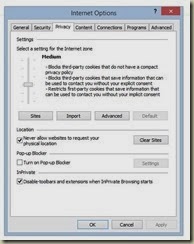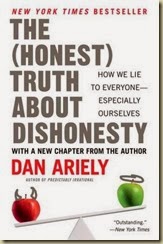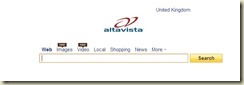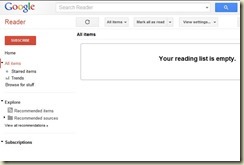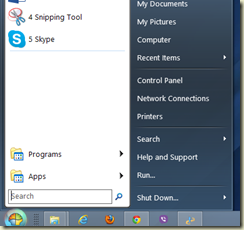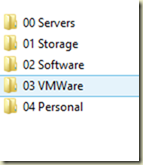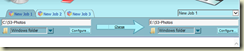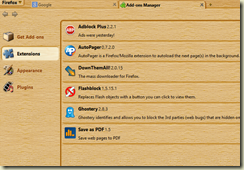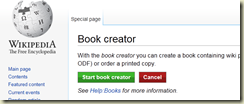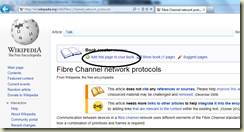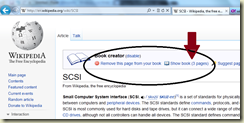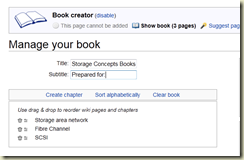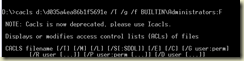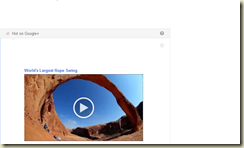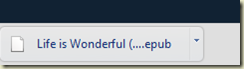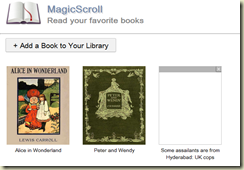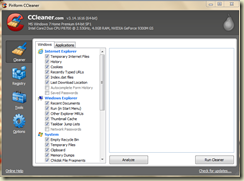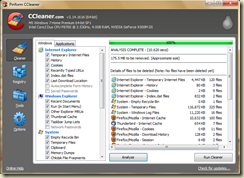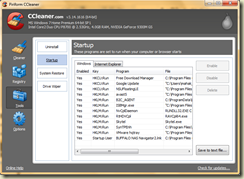For those who are using Facebook (or any other social networking site) there are some precautions that you can take. I have listed a few.
1. All you post on Facebook is public. So please be careful on what you are posting. Try to enter your name in google.com search box, and it will bring out so many surprises. When you apply for job or admission to university, or offer your services anywhere, your future employer or manager can always check this information.
2. What you post on your wall or your friends wall stays there forever. So before posting double and triple check on what you write. Do not post anything that you are not sure of, that you have not verified, or that you have no document to prove it is right or wrong.
3. Many applications and games that you play, ask you for your permission. Please read the details carefully. It may be taking your personal information, your friends list, your pictures etc.
4. What information you don’t like don’t post. For example information like date of birth, phone numbers, company names, family names (brothers, sisters, and parents), place of birth etc is considered personal. Think twice before you put them.
5. Limit the time you spend on social networking sites. You can save time and use it for better purposes.
6. Posting Photos. When you post photos be sure that either you are the owner of the photo or you have taken permission from the photographer or the photo is already in public domain. Internet may look like it is public, but those are in network administration can tell you everything that we do (login, logout, machine, etc all information is logged).
7. Give credit to what you take. If you taken a quote from somewhere or you have taken an article from somewhere, it is always good to mention the source. Give credit.
Let us have a safe and productive surfing.
Suresh Ranga
30.01.2011
* I posted this on one of the Facebook groups that I was an admin almost 2 years back. Thought would be helpful.